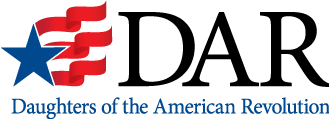We appreciate your continuous monthly gifts to NSDAR and want you to know that your Sustainer online access is now available! You may now update your monthly giving profile for Sustaining Supporter online—anytime day or night through our secure website. PLEASE READ ALL INSTRUCTIONS LISTED BELOW CAREFULLY BEFORE LOGGING ONTO THE SITE: https://dar.secure-donor.com/dar-members/
In order to gain access you will need your NSDAR National Number and the same password you use to access the e-Membership portal on the DAR Members’ Site. If you need help to establish or reset your password, just call the Office of Development at (800) 449–1776 during office hours (M-F, 8:30 a.m. to 4 p.m.) and we will be happy to assist you.
With this Sustainer portal you can now check your total donations made through the Sustaining Supporter program, change which funds you support, update your payment information and even update personal information such as your email address and phone number.
TIMING of UPDATES: Sustainer donations are usually processed on the 3rd of the month. In order to allow time so that all files can be reviewed and approved before they are run, the cut-off for updates is usually the last or next-to-last day of the previous month. (i.e. updates to the files for SEPTEMBER need to be completed by 4 p.m. on AUGUST 30.) Any updates made after that cut-off will be applied on the NEXT month’s file run. Please call the Office of Development to make a catch up payment if you missed a month or two and would like to maintain an unbroken payment streak.
Some things to keep in mind as you navigate this site:
- Only Sustainers who have made at least one automatic donation will show up on the portal. This is because all information is loaded onto this site by the processing team. If you recently signed up as a Sustainer (within the last 25 days), and find that the portal does not contain your information, then you will need to contact the Office of Development to make any updates or changes prior to your first Sustainer donation.
- Any updates or changes you make will not show up on the portal right away — even after you have clicked the green “Update” button at the bottom of the page. All changes must be loaded onto the site by our processing team, which is done three to four times a week. Check back in 48 hours to see that your change is listed. (Note: refreshing the page will not make the changes appear. All changes must be loaded onto the site before you can see them.)
- Every update and change you make will generate a confirmation email that is sent out automatically once you hit the “Save Changes” button. So if you update your phone number, then change which funds you are donating to, and then update your credit card number, you will get three confirmation emails – one for each update.
- Note: If you are making more than one update, including an email update, we recommend that you make the email update first.
- If you do not receive a confirmation email, then: 1.) check to see that the email address we have for you on the site is correct; 2.) check to make sure you have clicked the green “Save Changes” button at the bottom of the update page. (The confirmation email will not launch until that button has been clicked.)
- ALWAYS check the confirmation emails when they come in to make sure that you have successfully made the changes and updates as intended. If you need to go back in and make additional updates or changes you can, but keep in mind that these updates will not show up on the portal right away.
- Email copies: The Office of Development receives a copy of every confirmation email that is generated by the Sustainer portal. This is so we can verify the updates in case there are any questions.
- Donor History: Clicking the green “Donor History” button on the portal will only show you your giving totals for donations made through Sustaining Supporter. It does NOT show any other donations or transactions — only your giving totals through the monthly giving program. The Donor History is updated each month after all donations are in — usually by the 18th of each month.
- Updating Funds: When adding a new fund, be sure to click the check box for that fund AND then type in a dollar figure in the amount box. Clicking the check box, but leaving the dollar amount blank will NOT add this fund to your list. Be sure to click the green “Update My Fund Distributions” button at the bottom of the change form to activate this change.
- Deleting Funds: When removing a fund from your list, be sure to click the check box for that fund so that it closes completely. Changing the dollar amount to ZERO, but leaving the checkmark in the box will leave this fund on your list. Once you have made your updates, be sure to click the green “Update My Fund Distributions” button at the bottom of the change form to activate these updates.
- Changing the dollar amount for a CURRENT Fund: When updating the monthly giving amount for a fund that is already on your list, simply type in the new dollar figure in the amount box. (i.e., such as going from $25 to General Fund to $42 to General Fund.) Once you have made your updates, be sure to click the green “Update My Fund Distributions” button at the bottom of the change form to activate these updates.
- Updating Payment Information: If you are switching from one payment method to another (i.e., from credit cards to EFT), then you must click the appropriate button under the heading “Payment type (choose one):” at the top of the page.
-
Updating EFT Information:
- Type in the 9-digit routing number in the first box. (Usually the first nine digits in the lower left-hand corner of your check)
- Type in your account number in the second box. (Note: Be sure to include all zeros that appear in your account number, but do not add the individual check number as part of your account number.)
- Click on the green “Save Changes” button at the bottom of the page.
- Note: If you have missed or incorrectly entered any of these data fields, you will get an error message asking you to reenter your information.
-
Updating Credit Card Information:
- Type in your name as it appears on the card.
- Click the pull down arrow on “Credit Card Type” and select the type of card you are using.
- Type in your credit card number. (Type the number as ONE long sequence of digits — do NOT add spaces or dashes between the sets of numbers.)
- Type in the CVV Code, which is the 3- or 4-digit security code, usually on the back of your card.
- Click the pull down arrows for the “Expiration Date” and select the year and month shown on your card. (Note: Even if your card expires in the year 2018 or in the month of January, you will still need to click on the pull down arrow and select those options.)
- Click on the green “Save Changes” button at the bottom of the page.
- Note: If you have missed or incorrectly entered any of these data fields, then you will get an error message asking you to reenter your information.
- Again, none of these changes will show up on the portal right away, so please check your confirmation emails to make sure that the updates have been done correctly.
Contact Us
For more information or for help navigating the portal, please contact the Office of Development toll free at (800) 449‒1776 during office hours (M-F, 8:30 a.m.–4 p.m. EDST), or send us an email inquiry anytime at [email protected].